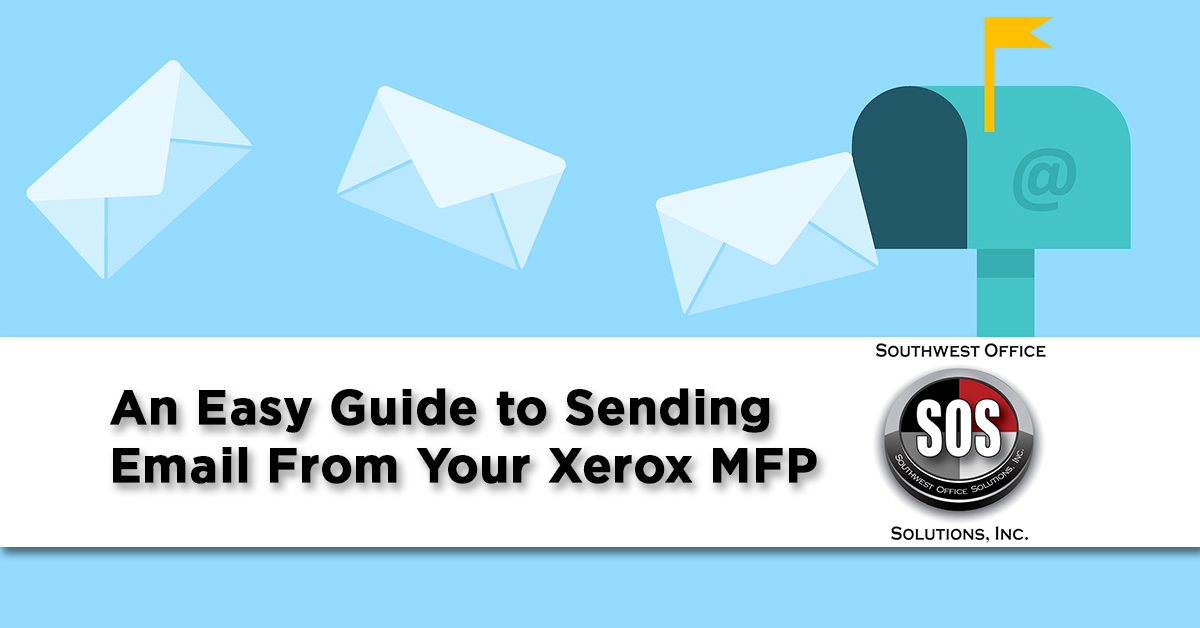Have you ever sent an email from your Xerox multifunction printer before?
While we wouldn’t say that this feature necessarily gets overlooked, it is often underutilized in a small business setting—and that’s what we hope to change here, because the ability to send email right from your printer is an awesome time saver with more applications than you might think at first glance.
In this post, we’ll take a look at how to send emails from your MFP (including to more than one person), how to automate sending emails with a single button press, and some advanced ideas for how this surprisingly deep feature can improve your daily workflows.
 How to Use the Scan-to-Email Feature
How to Use the Scan-to-Email Feature
The scan-to-email feature allows you to scan a hardcopy document and automatically send it to an email address (or multiple addresses) of your choosing.
If you’ve never used the email feature on your Xerox MFP, the first step is to make sure you can send outgoing emails. This is typically set up during installation or by your IT person/team, but if you have to set it up yourself, it isn’t that complex.
You’ll first need to know your SMTP server address and enter it into the printer’s email configuration options. This address is typically given to you by your internet or email provider, but some companies may have their own already. Generally SMTP is used for sending email only, while the POP protocol is used to receive email—if you know your POP address, go ahead and set it up as well.
It may be helpful to check the documentation for your exact model of printer.
Once configured, you’re ready to go. Select the email option and choose a recipient (this can be you or anyone else you like). Adjust your scanning settings if you like: there are options for page layout, one or two sided scanning, etc. Finally, you can even choose the file format that will be created and sent—typically PDF or JPG. Finally, press the scan button and the job will be queued. A minute or two later, the email will be sent.
One Touch Automation for Sending Emails From Your MFP
The latest software update for the AltaLink series of Xerox multifunction printers included a really fantastic feature: the ability to create customizable “shortcuts” on the home menu of your MFP, called 1-Touch Apps. These shortcuts can be configured to perform a pre-determined action, e.g., scan a document and send it to an email of your choosing. If you’re using an AltaLink MFP, you should definitely update it and check out the new features.
 Ideas for How to Use Email From Your Xerox MFP
Ideas for How to Use Email From Your Xerox MFP
Imagine the convenience of being able to send a hardcopy scan of any document to anyone at any time. Suppose you’re talking with a client about an article in a magazine—scan it and send it. Or perhaps you want to review a document someone gave you in more detail later on at your leisure. Send it to yourself. There are countless different ways to use this awesome functionality.
While we’ve focused on scan-to-email as the primary feature of this post, you don’t have to scan something in order to send an email from your Xerox machine—you can also send any document the machine can access, such as the ones on your cloud server.
Scan-to-Email is Just One of Many Xerox Features – Here’s How to Learn More
We’ve barely scratched the surface of just a single feature available when you have a Xerox multifunction printer. Make sure to check out our post The Unique Advantages a Xerox Multifunction Printer Brings to Your Small Business to learn about even more productivity and efficiency boosting features.
If you’re ready to upgrade to Xerox, please feel free to give us a call at (888) 784-3494 or request a free online quote. We look forward to serving you!