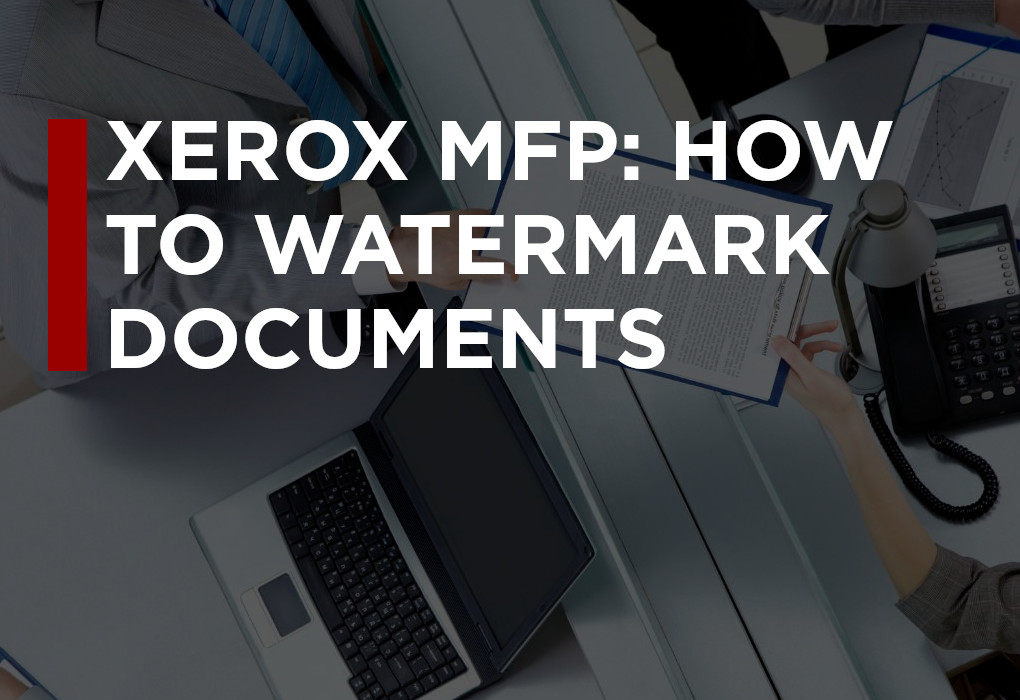Did you know that you can add a watermark to any document using the built-in functionality of your Xerox multifunction printer?
This feature is supported by most modern product lines, including VersaLink, AltaLink, and Nuvera. A watermark is an image or text placed behind the other elements on the page. It is typically transparent so that the layers above it are still visible.
If you’ve ever wanted to mark a document as “confidential” or “draft only” or anything else to that effect—including placing your logo behind the text or whatever else you want—the watermarking function of your Xerox device is how you’ll want to go about it.
In this post here on the Southwest Office Solutions blog, you’ll learn how to set up watermarking as well as a few other handy tips for your MFP.
Let’s get started:
 How to Watermark Documents Using a Xerox Multifunction Printer
How to Watermark Documents Using a Xerox Multifunction Printer
For precise instructions on how the watermarking feature of your exact model of printer works, we suggest visiting the official Xerox online support page. Enter the name of your printer and search for the term “watermarking” and you’ll receive step-by-step instructions on how the process works for your particular model. You can also get an idea of how it works in this video showing the setup using a VersaLink MFP.
Having said that, typically the process of setting up watermarks is very easy. If you’re using the Xerox Global Print Driver, you should have a tab on your print preferences window that says “Document Options”. In this area, there will be another tab that says “Watermark”. This is the area where you can set all of your preferences for watermarking.
You can pick the text or image you want to appear, the level of transparency, the location on the page, the orientation of the text, and which pages you want the text to appear on for the current print job. It’s very easy and the results look awesome!
Need More Than Watermarks? Other Neat Tricks Your MFP Can Do
Before wrapping things up, we just wanted to bring your attention to last month’s blog post where we wrote about Xerox Workflow Central. If you haven’t already, you can read the post here: Serious About Productivity? Your Team Needs Xerox Workflow Central.
This productivity platform comes equipped with many different tools—if you’re interested in getting the most out of your Xerox device, Workflow Central is a fine addition indeed. You can automatically redact sensitive information from documents, convert handwritten notes into editable digital documents, transform documents into audio files that read aloud to you, translate documents to and from over 40 different languages, and much, much more.
 How to Find Out More About Customizing Your Documents With a New Xerox MFP
How to Find Out More About Customizing Your Documents With a New Xerox MFP
If you’re interested in learning more about the built-in features of a Xerox multifunction printer—not to mention the world of customization that becomes possible when you start looking into things like the Xerox App Gallery or Xerox Workflow Central—our team of experts are standing by to give you the answers you need. Please feel free to contact us today or, if you already know what your next office upgrade is going to be, you’re also welcome to request a free online quote.