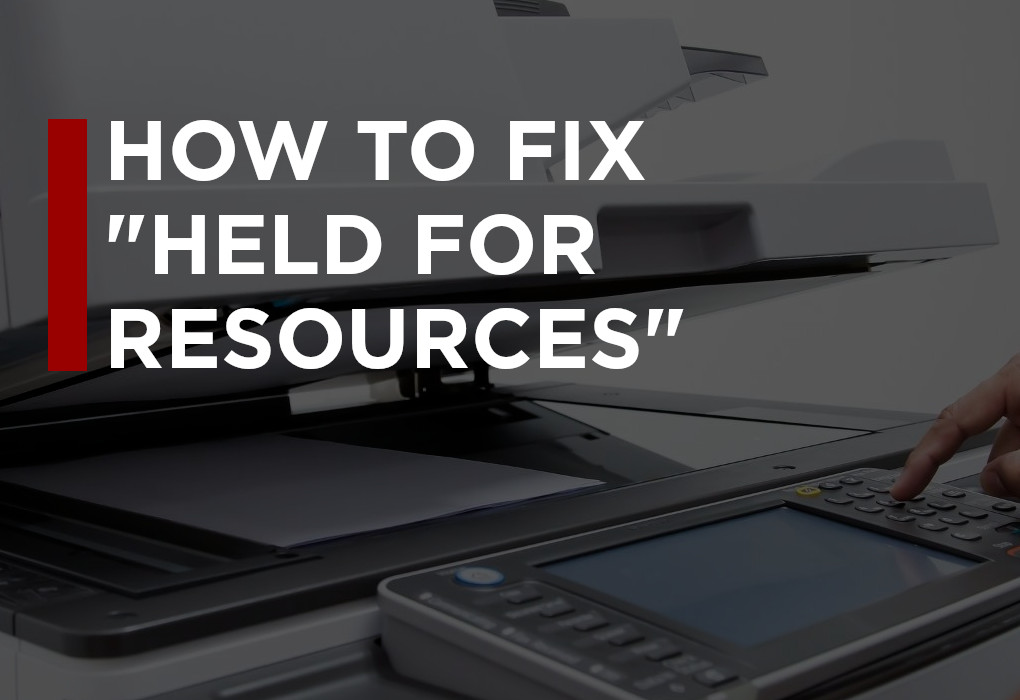Modern Xerox multifunction printers are, without a doubt, much easier to use than their older counterparts. Those of you who were working with these things in the 90s know exactly what we’re talking about!
We’ve come a long way, but sometimes our devices are a little too smart for their own good… or at least that can be how it seems at first glance.
A great example of this kind of thing happening is when you see a “held for resources” message on your Xerox MFP. We say “message” instead of “error”, because as you’ll learn in a moment, this really isn’t an error at all—it’s the printer trying to give us a hand.
 What Does the “Held for Resources” Message Mean on My Xerox MFP?
What Does the “Held for Resources” Message Mean on My Xerox MFP?
The vast majority of the time, when the “held for resources” message comes up, it means that your printer needs something so that it can continue to do the job that you’ve assigned to it. Almost always, the “resource” that the printer needs is paper.
“But wait!” you might be thinking, “my printer does have paper in it!”
That may be the case, but for some reason, the printer thinks that it might be the wrong kind of paper—size or stock, for example. In that case, you’ll have to check the settings on the current task and make sure that the paper type you want is selected correctly, otherwise the printer will keep looking for something the size of a postcard when you just wanted standard US letter size!
The Other Cause For The “Held for Resources” Message: The Paper Trays
If everything looks good in the paper settings department, the other cause of this message appearing might be that the paper trays haven’t been set up properly. This can happen pretty often after someone has recently added more paper to the trays and not reset them correctly. Double check that the trays have the right kind of paper, that they’re set properly, and that nothing is jammed.
 Ready to Switch to Xerox Technology and Start Enjoying World-Class Technical Support, Productivity-Boosting Apps, and Much, Much More?
Ready to Switch to Xerox Technology and Start Enjoying World-Class Technical Support, Productivity-Boosting Apps, and Much, Much More?
Multifunction printers from Xerox can do the basics that you would expect: namely printing, scanning, copying, and faxing, but they can do so, so much more, especially when you start customizing things through the Xerox App Gallery.
To get just a small idea of what we mean, you can take a look at our post Enjoy Additional Print & Scan Features With the Xerox Print and Scan Experience App for Windows or our post Accept Electronic Signatures at Your Xerox MFP Panel With the Connect for SignNow App. Those are just a couple of small examples of the apps we’ve covered here on the Southwest Office Solutions blog—check here for even more helpful articles.
It’s not all about the apps, either. Modern MFPs have a lot of pretty wild built-in features, too.
If you’re ready to learn more, we’d love to start a conversation with you. Contact us now or, if you’re ready to upgrade, you’re also very welcome to request a zero-obligation online quote.