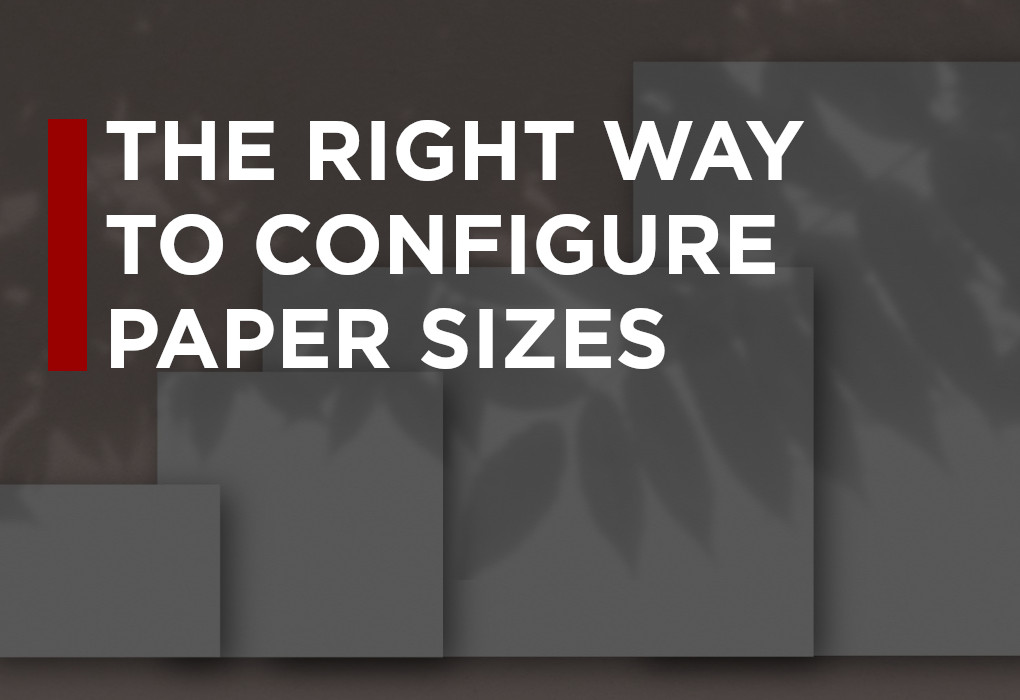Custom paper sizes should always be easy to work with on your printer.
Unfortunately, in reality that’s not always the case—unless you have a modern Xerox multifunction printer!
Xerox has streamlined the process of setting and using custom paper sizes in their MFPs to the point where anyone can do it, even if you’re not a technology wizard. In today’s post on the Southwest Office Solutions blog, we’ll discuss the most common use cases where using custom paper sizes in a Xerox printer is most useful, and then we’ll discuss how to actually go about doing it in both Windows and OSX.
Let’s begin:
 How to Print a Custom Paper Size With Your Xerox MFP in Both Windows & Apple OSX
How to Print a Custom Paper Size With Your Xerox MFP in Both Windows & Apple OSX
Custom paper size printing is more common than you might think! Typically, to print a custom paper size with your Xerox MFP, you won’t have to walk over to the device itself assuming your paper is already loaded. Everything else can be managed from the computer you’re printing from.
On most Windows machines, the process is simple. Using your word processor or other application which has access to the printer, select the “Print” option as you normally would. Then click on the button near the printer that says properties or preferences. This will open a new window with tabs at the top. Select the tab that says “Paper” or “Output” at the top. Click “Paper Size” and either select a predefined size or select the custom option and input your custom paper size.
In Apple OSX, the process is largely the same. Some of the names of items may be different. Generally, you’ll click “File” and then “Page Setup”. This will open a new window where you can click “Paper Sizes” and then “Manage Custom Sizes.” On this screen, you’ll have the option to input your custom paper size.
 Easy Custom Paper Size Printing is Just the Start of How Xerox Can Simplify Your Office Print Needs
Easy Custom Paper Size Printing is Just the Start of How Xerox Can Simplify Your Office Print Needs
Something as common and simple as using custom paper sizes should be easy to set up, and with Xerox technology, it is. But there’s so much more a modern MFP can do to simplify and streamline your daily workflow, even in the busiest office environments.
To get an idea of the sheer power available to you with a Xerox device—it really is amazing when you look into it—check out these recent posts from around the Southwest Office Solutions blog:
- Build Your Own Dynamic Document Template Repository Using Xerox Technology
- 3 Ways Your Xerox Multifunction Printer Can Help You Save Time and Money in 2022
- How to Scan and Print Simultaneously With Your ConnectKey-Enabled Xerox Device
If you’d like to see some more hands-on examples, take a look at a Xerox MFP for yourself, or just learn more about what kind of equipment is right for your specific organization’s needs, please feel free to contact us at (888) 784-3494. You can also send us an email or request a no-obligation, free online quote.